intelliflo: Integrate Capital Preferences
The following steps are intended for financial advisers and firms who have active access to the intelliflo platform. Follow these steps to integrate Capital Preferences into your intelliflo platform and start enhancing your financial advising processes.
Getting set up with the Client Engagement Suite
- Installation
Install the Capital Preferences’ Client Engagement Suite via the intelliflo store.

Navigate to the intelliflo store and install the Capital Preferences app.
- Set-up your account
- If you have an exisiting Capital Preferences account, simply log-in to the Capital Preferences application via the intelliflo platform.
For new Capital Preferences users, sign-up for a free trial here or contact the Capital Preferences team at support@capitalpreferences.com.
- Add the Capital Preferences widget to your dashboard.
- Navigate to the Client Profile in your intelliflo application and select dashboard -> edit dashboard -> add Capital Preferences widget.
- This will import the individual client (and their partner, if applicable) from intelliflo into Capital Preferences.
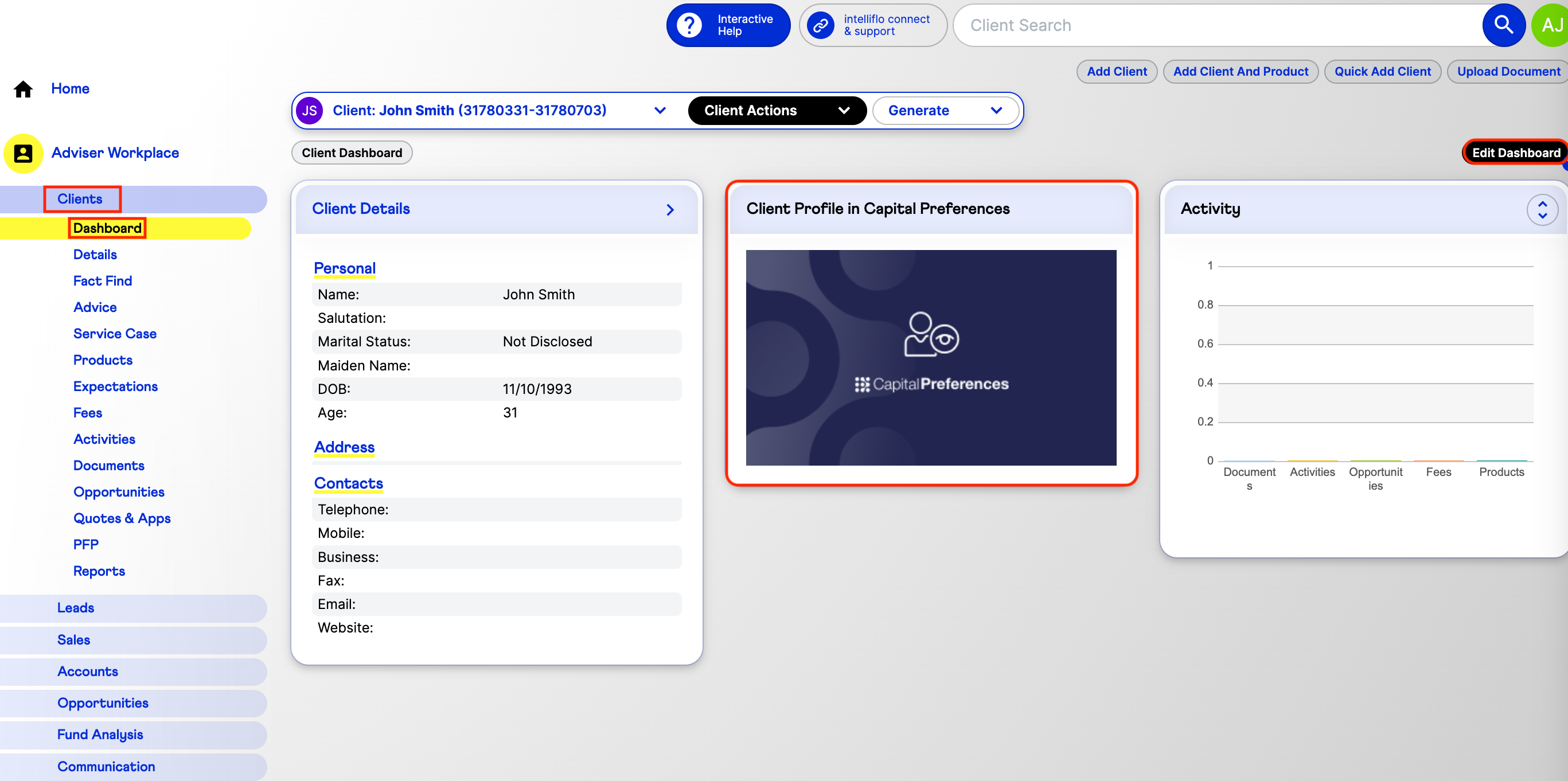
- Import all my clients to Capital Preferences: Add the widget Import all my clients to Capital Preferences to your dashboard. This imports all of your intelliflo clients into Capital Preferences. You can also do this through the Import clients button in the Client Engagement Suite.
- When clients are imported into Client Engagement Suite, we pull their name, date of birth and email address to streamline risk profiling.
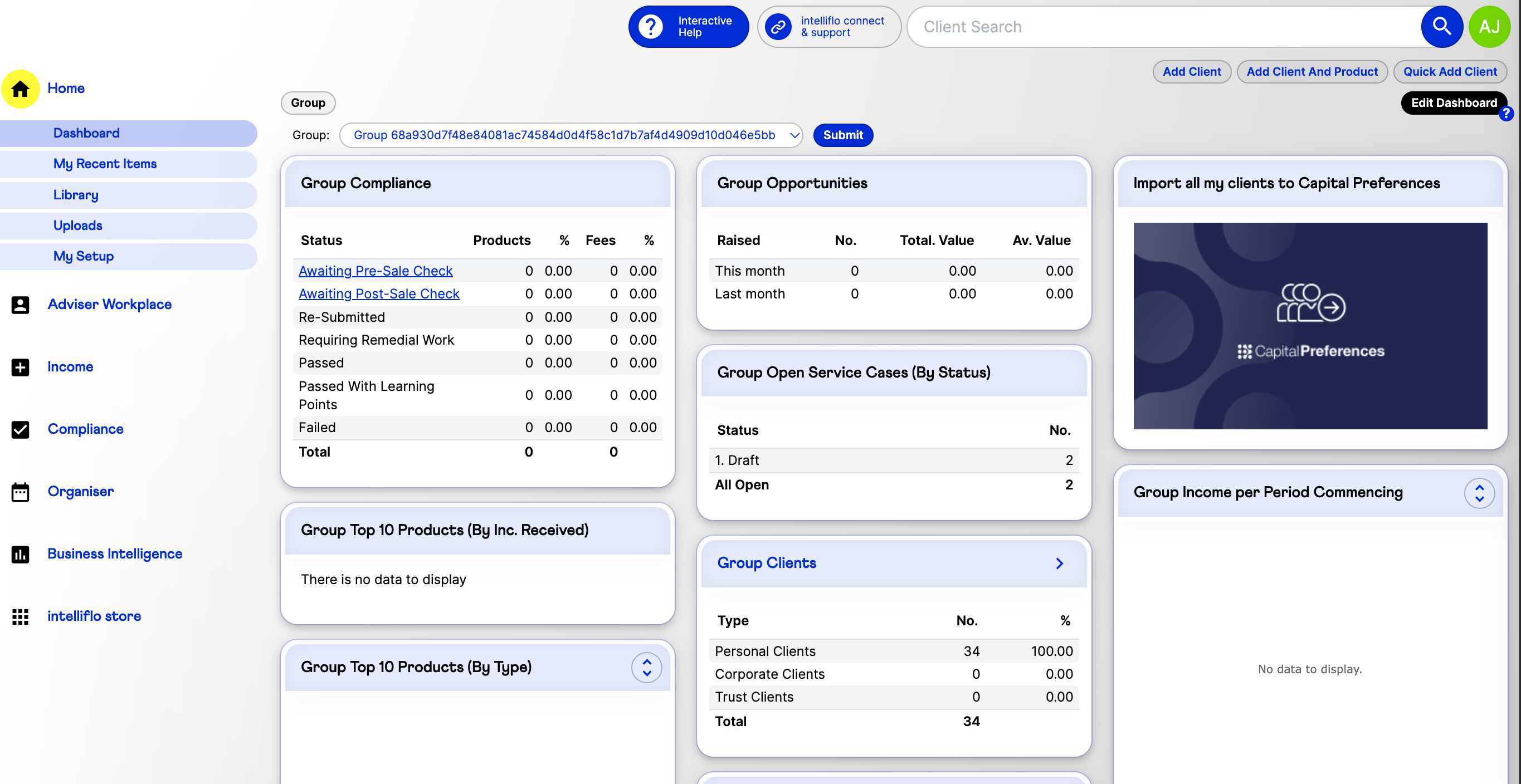
- If clients are marked as part of a financial partnership in intelliflo, they will be imported as a household for joint risk profiling. For existing users, any clients already on Capital Preferences will be linked with their intelliflo record, based on their email.
- Sending your client the Risk Activity
- Once set up, you can send clients the risk activity via intelliflo. To learn how to do this view our guide here.
- Documentation
- When a client has completed the risk activity the PDF report will be automatically generated and saved under the client documents in intelliflo.
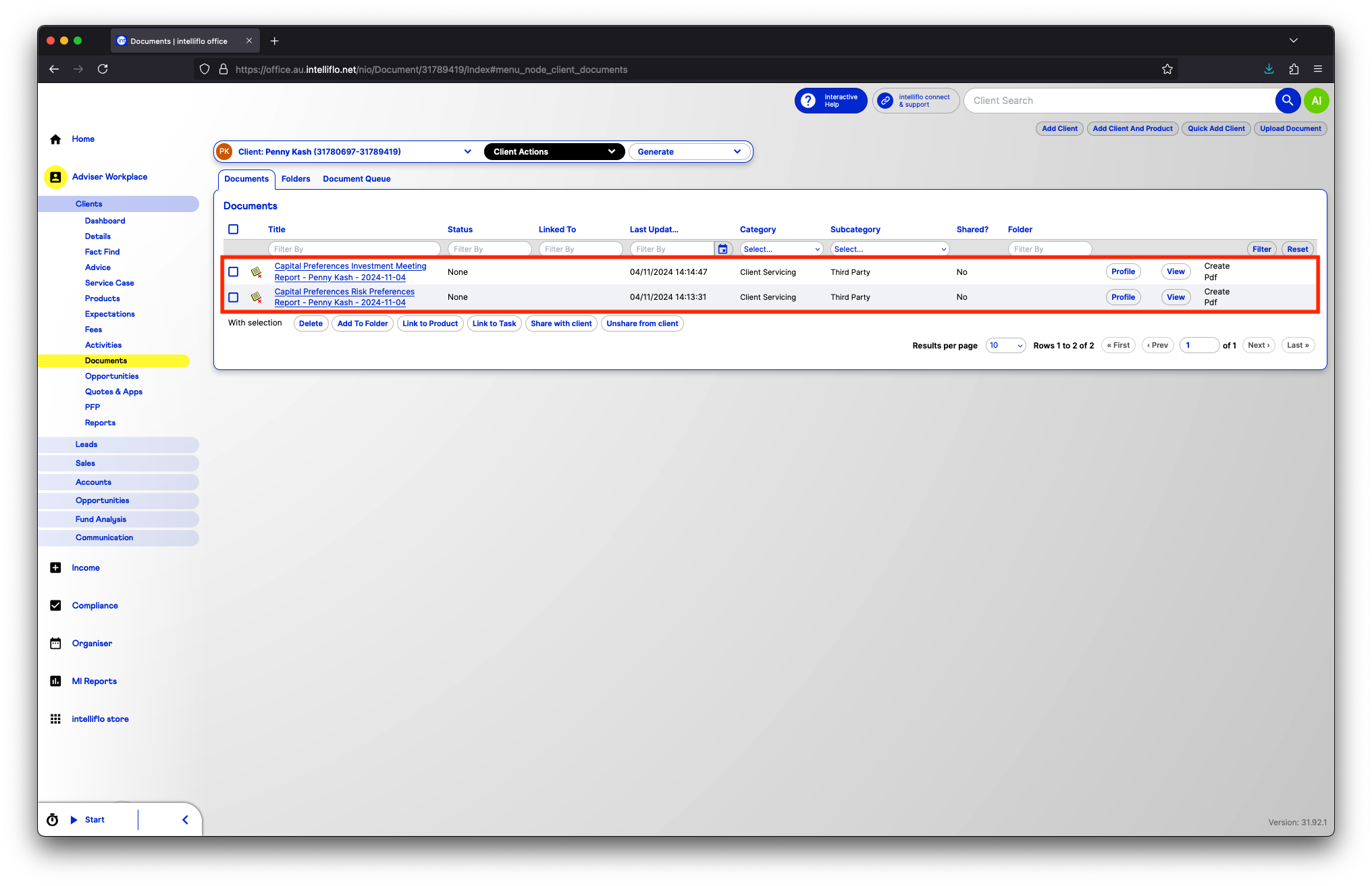
Did this answer your question?
If not, please feel free to reach out to us at customer-support@capitalpreferences.com

